How to Save Money on Storage on the PC
How to Save Money on Storage on the PC

If you’re like me and take thousands of photos and footage in 4K you’ll quickly learn that the most expensive part of media production will turn out to be the storage. In this guide I share the secret I have learned that both saved me money on storage but also provided faster hard drive speeds for video and photo editing.
Most hard drives come with enclosures. If you go to the store or search online for an external hard drive, they’ll come with a power cord and USB 3 and a hefty price per terabyte. The Problem is USB 3, yes its faster than USB 2 by a lot, but it’s still not ideal for photo or video editing. I find its good for backups and other types of long-term storage. However, for media production it’s just too slow.
The solution to this is an eSATA connection. Now if your Desktop PC doesn’t have an eSATA port it is extremely easy to install one. I use the StarTech.com 2 Port SATA to eSATA Slot Plate Bracket which you can Find here: https://amzn.to/37gkV8Z
All you have to do is open the PC and attach the sata cable to the sata port on the motherboard and screw the plate bracket to the case and you’re done. It should take less then 10 mins to do.
The joy of this eSATA port is that it’s a direct connection to the motherboard. Meaning that any drive you connect to these ports will be treated the exact same as a hard drive installed inside the PC. Which also means that it will have the fastest connection possible with very low latency.
Now here is the part that will save you money. Once you have your eSATA port installed you’ll need a hard drive dock. I recommend the StarTech.com USB 3.0 / eSATA Dual Hard Drive Docking Station which you can find here: https://amzn.to/367n9Y9 . I have two early versions of this dock from 2014 and they still work great. This dock also comes with USB 3. So, if you want to connect it to a PC with out eSATA like a laptop or a Mac you still can.
The final step is the hard drive. Now you’ll be able to order any internal SATA hard drive you want. Purchasing an internal hard drive is always cheaper then ordering an external hard drive. You’ll find you’ll be able to get an extra terabyte or two for the same price as an external hard drive. Especially if you’re editing a lot of footage and UHD footage you’ll find that the more terabytes the better. The gold star of hard drives is the Western Digital Black Edition hard drives. It will save you money but there a little expensive compared to other hard drives. This is because they are enterprise hard drives that are meant for extreme usage. Video editing is something that would constitute extreme usage. You can find the Western Digital Black Enterprise hard drive here https://amzn.to/2Fdq4D3 .
If You really need a lot of storage space like me, but need it at an affordable price, then an alternative hard drive is HGST Ultrastar. With all the footage, rendering and photographs LCD-Production expands at a rate of about 2-3 TB a month. This is mainly due to the new 5K VR content and 4K films rendered non stop. I use the HGST Ultrastar 7K4000 HUS724030ALA640 (0F14689) 3TB 7200 RPM 64MB Cache SATA 6.0Gb/s 3.5" Internal Hard Drive which you can find here: https://amzn.to/357Xmhc depending on the quantity available the price can vary from $40 - $50 USD. However, keep in mind that this is a 3TB hard drive. Compared to an External 3tb hard drive which cost between $70 - $100 USD this will save you a lot in the long run especially if you’re going to need several hard drives down the road.
Now in order to use this system all you have to do is connect the dock to your computer and slide the hard into the dock. When you first install the hard drive, you’ll need to format it. For video editing I recommend formatting with an exFAT partition. This will allow for file sizes greater then 4GB which is something you’ll need when processing large files. But that’s really all you need to do. Just remember to always eject your hard drive before you unplug it or remove it from the dock and you’ll be good to go. Also never bring any magnets around any hard drive internal or external, iPads, phone cases, speakers all can have magnets and they’ll destroy and entire hard drive faster then you can say oops.
I hope this you find this guide on how to save money on storage for the PC helpful and I hope it saves you a lot of money in the future.
How To Guides
If you’re like me, you probably have a couple of film cameras around. I’ve bought some and some have been handed down to me. Yes, I still use my digital Canon DSLR primarily, however film still has its uses.
There are advantages to the old analog way of film. The first is quality.
In this guide I share the secret I have learned that both saved me money on storage but also provided faster hard drive speeds for video and photo editing.
Art Understood
Production logs for LCD-Productions
The weather report was that there would be clouds but no rain, this was a lie.
Production logs for LCD-Productions
The first location at this park that I went to film at was the soccer fields. This would be good for long forward kinetic motions shots without having to worry about obstacles. This did prove to be the case however there were several problems while flying.
Production logs for LCD-Productions
The second I took off I knew something was off and this would not be an easy flight day. The drone was bucking a little and having a hard time hovering, rocking back and forth. My solution was just too slowly move the drone forward just to get some momentum and reduce the rocking.
Production logs for LCD-Productions
Once you enter the drive way to this park it’s a winding dirt road for about a mile. It’s nice to drive Slowly through this section, one because it’s very scenic and two because there may be deer. In Either case the speed limit is 25 MPH so you’re really supposed to go slow anyway.
Production logs for LCD-Productions
Starting filming for the second season of Sleeping Spring. Sleeping spring features nature scenes before everything begins to bloom a grow. The goal is to capture nature in this transitional period before full spring and summer arrives.
Production logs for LCD-Productions
Went to Flushing County Park, this is a park I’ve never been to. I was a little worried this would be a place not large enough for my drone but when I got there I was relieved to see there were many places I could take off from. Today I was shooting for Live to Tape’s Flow and Project Aerospace’s Lighter than Some series.
Production logs for LCD-Productions
Alby is as fixed wing UAV (RC airplane). Today’s flight was a special one because in this flight we would be testing the first camera array setup. This set up consisted of three cameras all recording at 60 fps.
Production logs for LCD-Productions
Today was a very exciting day. This would be the first day I would fly my fixed wing UAV (unmanned aerial vehicle). This is an R/C airplane which I call Alby. Named after the waved albatross which in a lot of ways resembles and flies similar to this UAV.
Production logs for LCD-Productions
Today was a windy day. Not a little wind but a lot. The wind report was that it would be 25mph until 4pm. The problem was that the sun sets at 5pm. This would not leave a lot of time for filming for Project Aerospace.
Production logs for LCD-Productions
The winds were forecasted to be below 10mph from 7am -10 am. So I just had to get to the park and start filming for Project Aerospace before 11am even so the winds would only go up to 12 mph in general the whole day would be calm winds.
Old Master Thoughts
When I first came onto the internet and public social media, one of my first posts on Google+ was that “I was tired of living in the shadow of the Internet”.
The Master Review of the Film Three Billboards
LCD-Production Films
Video edition of the Photations Live to Tape podcast featuring the Junior Classics Vol.1 Fairy and Wonder Tales reading
The start of Halo 3 on Legendary marks the return of Thumbs United and our live-streaming schedule on Twitch
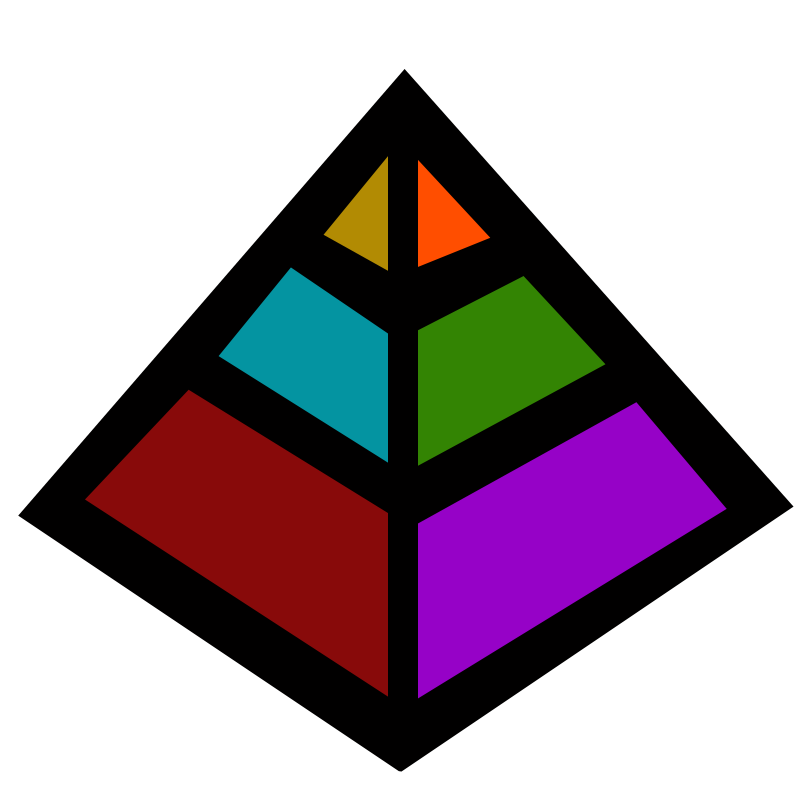






















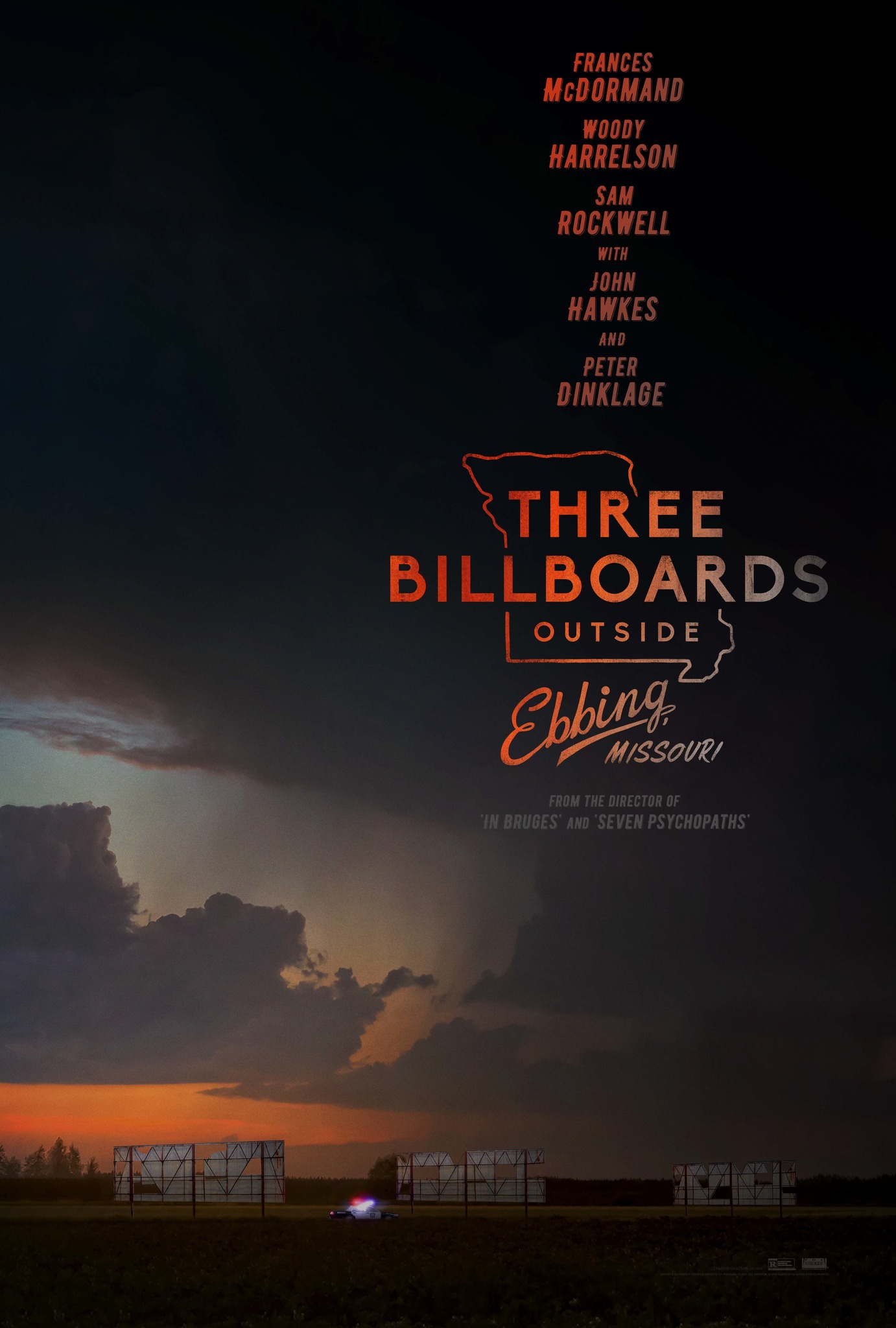

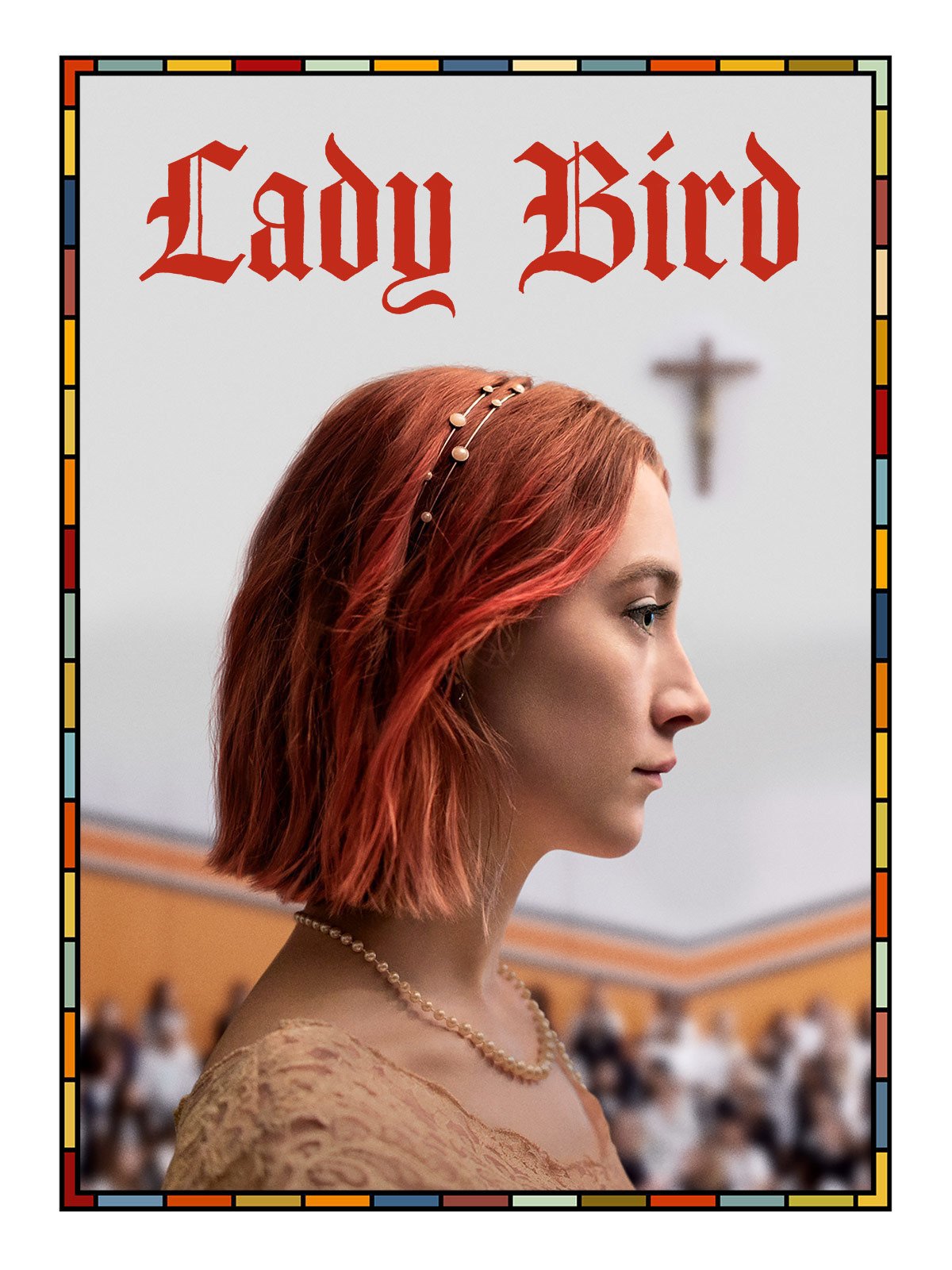
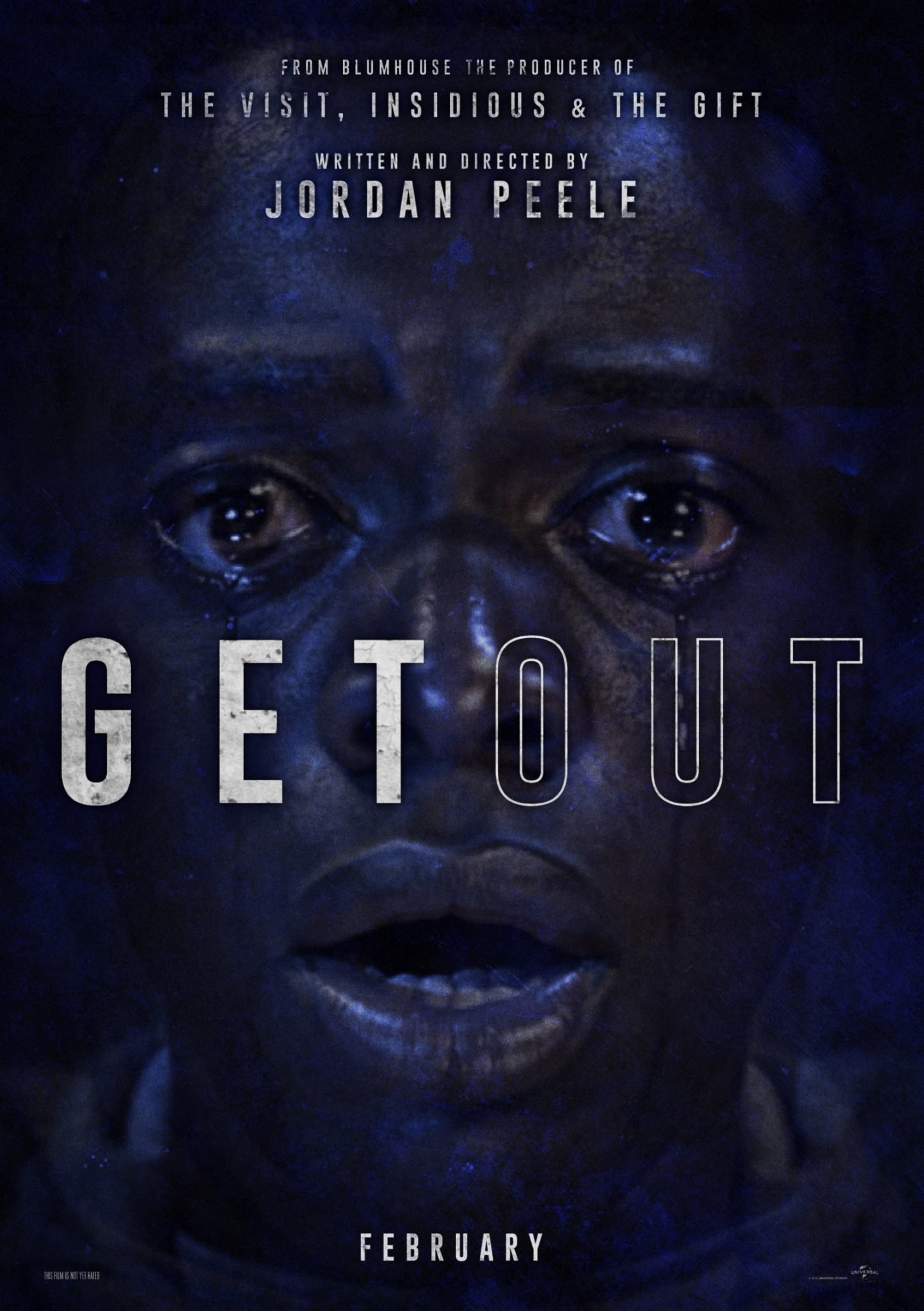
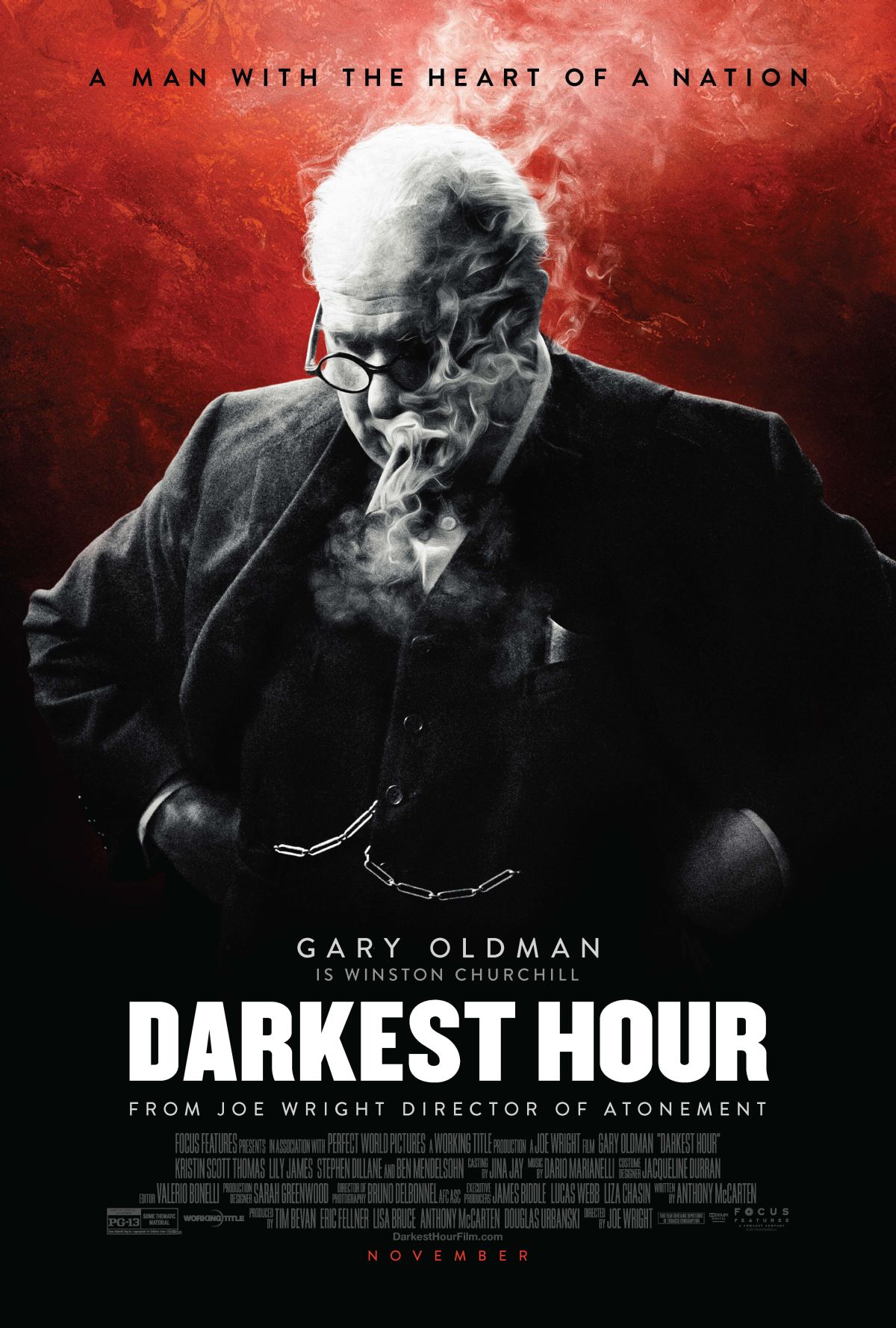

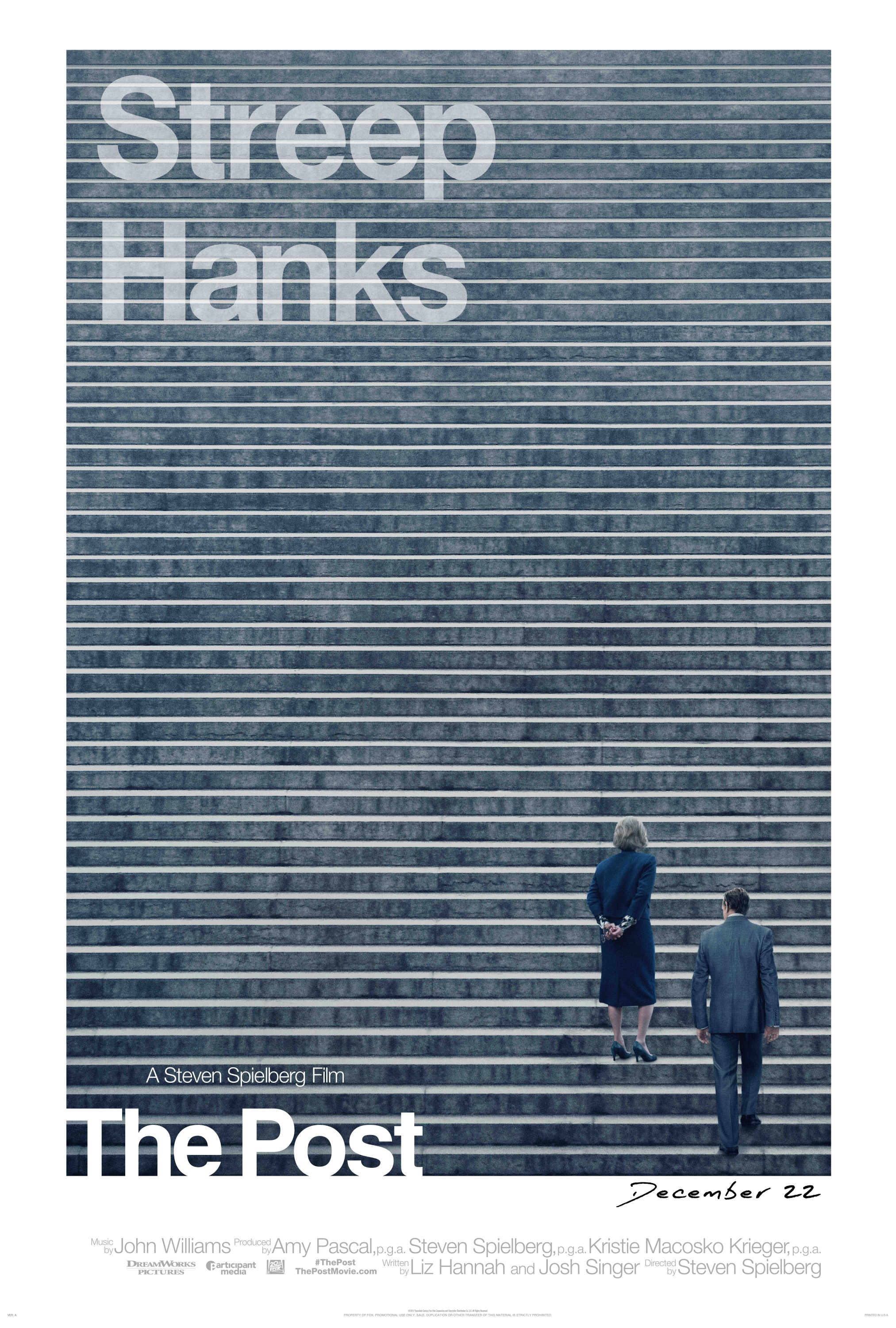
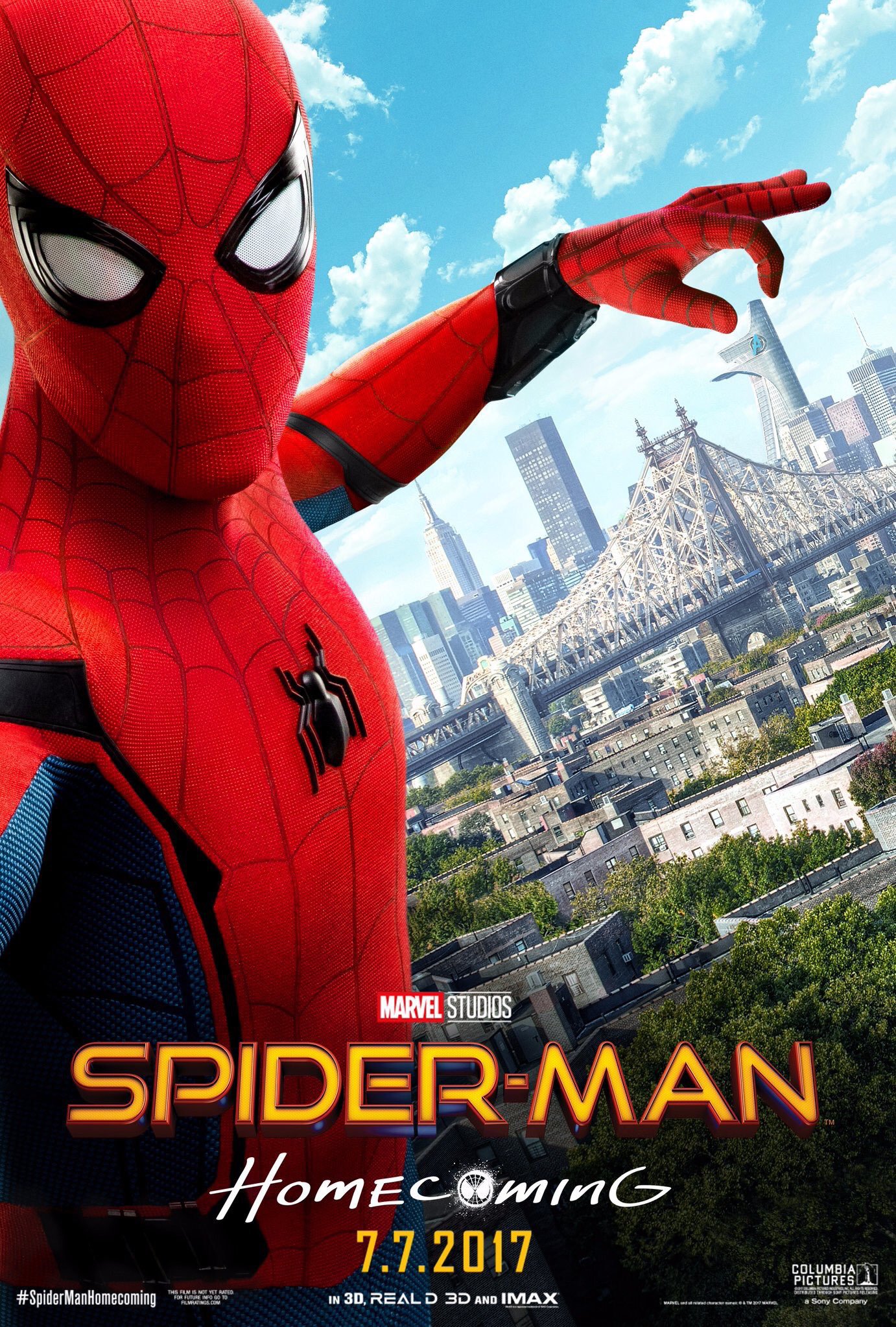


Video edition of the Photations Live to Tape podcast featuring the Junior Classics Vol.1 Fairy and Wonder Tales reading